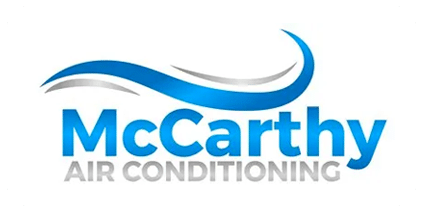How To Install Wifi Thermostat In 10 Easy Steps
So you just bought a new wifi thermostat, and you’re so excited to get it installed. We know the thought of dealing with circuit breakers, and wiring sounds intimidating, but don’t worry! The HVAC experts at McCarthy AC in Southwest Florida are here to help you through every step of the process.
Before you take apart your entire thermostat unit, ensure your new wifi thermostat is compatible with your system and wiring. Certain manufacturers, such as Ecobee, Honeywell Home, and Google Nest, offer compatibility checklists and tools online, so you can rest easy knowing their model will work with your current wiring.
A Few Tips Before We Get Started
- Don’t attempt to replace your thermostat when you can’t go without a functioning HVAC system, for example, during a hot stretch or when you have company coming to stay.
- If you run into any problems at any point during the installation, call a trusted electrician or HVAC technician. You don’t want to bust your HVAC system in a valiant attempt to save a few dollars with a DIY installation.
- Always practice safety and remember to turn off the electricity to whatever outlet you’re working with before starting.
How to Install Your wifi Thermostat
Before we start, please remember that this is a general installation guide with step-by-step instructions. Installation can vary from manufacturer to manufacturer. Always review the instructions for your specific thermostat.
Now let’s get that wifi thermostat installed!
Turn off your HVAC System
Before doing anything, turn off your entire HVAC system at the breaker panel. Your system may have multiple breakers. Turning off the breakers will cut power to your thermostat and prevent you from accidentally shorting electrical components in your system when you wire in the wifi thermostat.
To ensure your system is completely off, try to turn your HVAC system on at your thermostat and listen for any signs that your system starts running.
Remove the Faceplate
Take off the faceplate of your old thermostat to get to the low-voltage wiring and backplate. It should pop off immediately with little effort on your part; if it doesn’t, don’t force it. There may be a hidden screw or two that you need to remove first. Start by looking underneath the plate to see if there are any screws there holding the faceplate in place. If there are no screws, it’s time to call your electrician or friendly-neighborhood HVAC tech.
Take a Picture of the Wires
After you remove the faceplate, take a picture of the wiring with your phone to record which lines went into which terminals. Some thermostats will have stickers to label the wires with the codes on the terminals. If this is the case, remember to put the stickers on the correct wires before disconnecting them.
Pro Tip: You can also create your own label for your wires using a small piece of painter’s tape and a sharpie marker.
Remove the Backplate
You’re doing great! Next up… it’s time to remove the wires from the backplate. Depending on the model, small screws or tabs may hold the wires in place. If that’s the case, you can remove the screws or grab a pen to press on the tabs to release the wires. Then, use a small screwdriver to remove the screws holding the backplate into the wall.
Add a C-Wire (Optional)
If your system already has a C-wire (YAY), you can skip this step. If not, you will need to add another wire. This wire will serve as the “common wire” and will power the thermostat. A C-wire is the most straightforward way to power your wifi thermostat.
Google, Ecobee, and Honeywell home actually make adapters for their smart thermostats to easily add a C-wire. Often, they sell these adapters with the thermostat. Otherwise, another option is to buy and install a third-party “add-a-wire” adapter. These adapters have specific instructions. It is crucial that you follow these instructions carefully.
Please note not everyone is comfortable adding a wire, and if that’s the case for you, go ahead and call your HVAC technician and have them do it for you. Adding wires can damage your system if not done correctly.
Use the New Backplate as a Template
When looking for where to drill holes for your new backplate, use your new wifi thermostat’s backplate as your template. Take a pencil to mark the wall. Then drill holes at the marks for the backplate screws. Make sure you pull the thermostat wires through the backplate before screwing the backplate into the wall!
Reconnect Your Wires
Once your backplate is successfully attached to the wall, connect your thermostat wires to their corresponding terminals. If you labeled your wires, then this step is straightforward. If not, look at your earlier photo to ensure your wiring matches!
Install the Faceplate
Now that the wiring is all set, you can snap the faceplate of your new wifi thermostat back onto the backplate. If it doesn’t easily attach, don’t force it. There might be wires preventing it from attaching. Take a minute to tuck all the wires back into the wall before attaching the faceplate again.
Turn on the breaker for your HVAC system.
After you turn on the power for your thermostat, it should start to boot up – just like your laptop!
Connect the thermostat to wifi.
Now that the new wifi thermostat is on, it will most likely take you through a few prompts to help you connect it to your wifi. This part of the process will differ depending on your thermostat’s make and model.
With your new wifi thermostat in place, you are ready to save money and stay cool! Congratulations.
Final Thoughts
If at any point you run into a problem when trying to install your new wifi thermostat, don’t hesitate to give the professionals a call! Our team specializes in wifi thermostat installation in Southwest Florida. As always, we are happy to answer any questions you may have.
Want to discover even more about keeping your home’s air cool, clean, and continuous? Check out our Facebook, Instagram, and Twitter!
[/et_pb_text][/et_pb_column][/et_pb_row][/et_pb_section]